In forex trading, timing is crucial. The ICT Kill Zones Forex Indicator for MT4 helps you identify the most active trading hours, known as “kill zones,” characterized by high volatility and increased trading activity. These periods offer opportunities for substantial market movements. This article explores the ICT Kill Zones Indicator, its features, and how to configure its settings to optimize your trading strategy.
Indicator Description
The ICT Kill Zones Indicator is similar to the forex sessions indicator but offers more specific time frames for active trading periods.
The indicator builds visual representations of the key trading zones:
- London Kill Zone;
- New York Kill Zone;
- Asia Kill Zone;
- London Close Kill Zone.
By highlighting these zones on your MT4 chart, the indicator helps you pinpoint the times when the market is most likely to experience significant activity.
Features of the Indicator
The ICT Kill Zones Indicator comes with several unique features to enhance your trading experience:
- Zone Display Options: You can choose between bordered or filled rectangles to represent the kill zones on your chart.
- LOD and HOD Labels: The indicator can add labels for the Low of the Day (LOD) and High of the Day (HOD) if they occur within the zone times.
- 30% Retracement Line: For each zone, a 30% line can be displayed to represent the expected retracement level after the zone closes.
- Customizable Color Schemes: Select from several color presets or customize the colors to suit your preferences.
- Individual Zone Configuration: Set the start and end times for each kill zone individually, and enable or disable specific zones based on your trading strategy.
How to Use Kill Zones
Understanding and utilizing kill zones can significantly enhance your trading performance. Here’s how you can effectively use each kill zone in your trading strategy:
- London Kill Zone (7:00 AM – 10:00 AM GMT):
- Overview: The London session is one of the most active trading sessions, accounting for a significant portion of daily forex volume.
- Strategy: Look for breakouts and trends as the London market opens. This period often sets the tone for the day, with high volatility and strong price movements. Consider using trend-following strategies and monitoring key economic news releases.
- New York Kill Zone (1:00 PM – 4:00 PM GMT):
- Overview: The New York session overlaps with the London session for a few hours, creating a surge in trading activity.
- Strategy: Focus on the overlap period for increased liquidity and volatility. This is a good time to trade major currency pairs involving the USD. Pay attention to economic data releases from the US, which can cause sharp price movements.
- Asia Kill Zone (11:00 PM – 2:00 AM GMT):
- Overview: The Asian session is generally less volatile compared to the London and New York sessions but can still provide trading opportunities, especially for currency pairs involving JPY, AUD, and NZD.
- Strategy: Look for range-bound trading and smaller price movements. This session is suitable for scalping and trading during consolidation phases. Watch for news releases from Japan, Australia, and New Zealand.
- London Close Kill Zone (3:00 PM – 5:00 PM GMT):
- Overview: This period marks the close of the London session and can be characterized by reversals or continuations of the day’s trends.
- Strategy: Monitor for potential reversals or profit-taking movements. This can be an opportune time to enter counter-trend trades or to close positions initiated during the London session.
The default times set in the ICT Kill Zones Indicator may not always remain accurate over time due to changes in market conditions and daylight saving adjustments. It is essential to periodically check and adjust these times to align with the latest ICT Kill Zones recommendations. By doing so, you ensure that the indicator accurately reflects the most active trading hours, maintaining its effectiveness in helping you capitalize on high-volatility periods.
Indicator Settings Description
The ICT Kill Zones Indicator provides a range of settings to tailor its appearance and functionality to your needs. Here is a detailed list of the available settings:
- Show London Kill Zone: Enable or disable the display of the London Kill Zone.
- London Kill Zone Open: Set the start time for the London Kill Zone.
- London Kill Zone Close: Set the end time for the London Kill Zone.
- Show New York Kill Zone: Enable or disable the display of the New York Kill Zone.
- New York Kill Zone Open: Set the start time for the New York Kill Zone.
- New York Kill Zone Close: Set the end time for the New York Kill Zone.
- Show Asia Kill Zone: Enable or disable the display of the Asia Kill Zone.
- Asia Kill Zone Open: Set the start time for the Asia Kill Zone.
- Asia Kill Zone Close: Set the end time for the Asia Kill Zone.
- London Close Kill Zone: Enable or disable the display of the London Close Kill Zone.
- London Close Kill Zone Open: Set the start time for the London Close Kill Zone.
- London Close Kill Zone Close: Set the end time for the London Close Kill Zone.
Additional settings to customize the indicator further:
- Show Future Kill Zones: Enable or disable the display of future kill zones.
- Bordered Zones: Choose to display zones with borders or as filled rectangles.
- Border Line Width: Set the width of the border lines for the zones.
- Show Zones Labels: Enable or disable labels for the kill zones.
- Text Labels Size: Set the size of the text labels.
- Show LOD/HOD: Enable or disable the display of LOD and HOD labels.
- LOD/HOD Text Size: Set the size of the LOD/HOD text labels.
- Show 30% Line: Enable or disable the 30% retracement line.
- 30% Line Width: Set the width of the 30% retracement line.
Color settings for greater visual customization:
- Color Preset settings: Choose from predefined color schemes.
- Select Custom Preset to set Custom Colors: Use this option to create and apply your custom color settings.
Conclusion
The ICT Kill Zones Forex Indicator for MT4 helps you to focus on high-activity periods, specifically the London, New York, Asia, and London Close kill zones. It offers customizable settings for displaying these zones with bordered or filled rectangles, includes LOD and HOD labels, and features a 30% retracement line. You can set individual times for each zone, choose from various color schemes, and enable or disable specific zones as needed.
This indicator aids in making informed trading decisions by highlighting the most volatile trading hours, thus enhancing trading strategies and potentially increasing profitability.




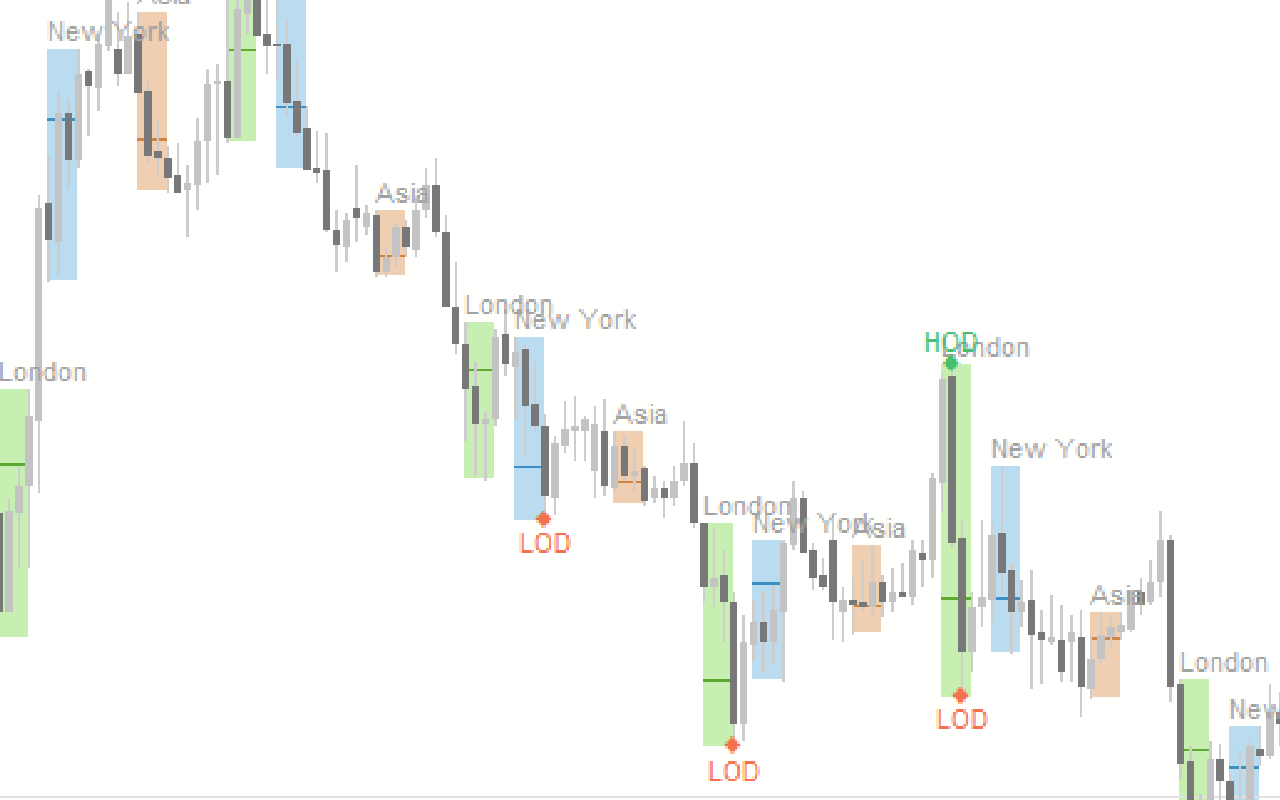
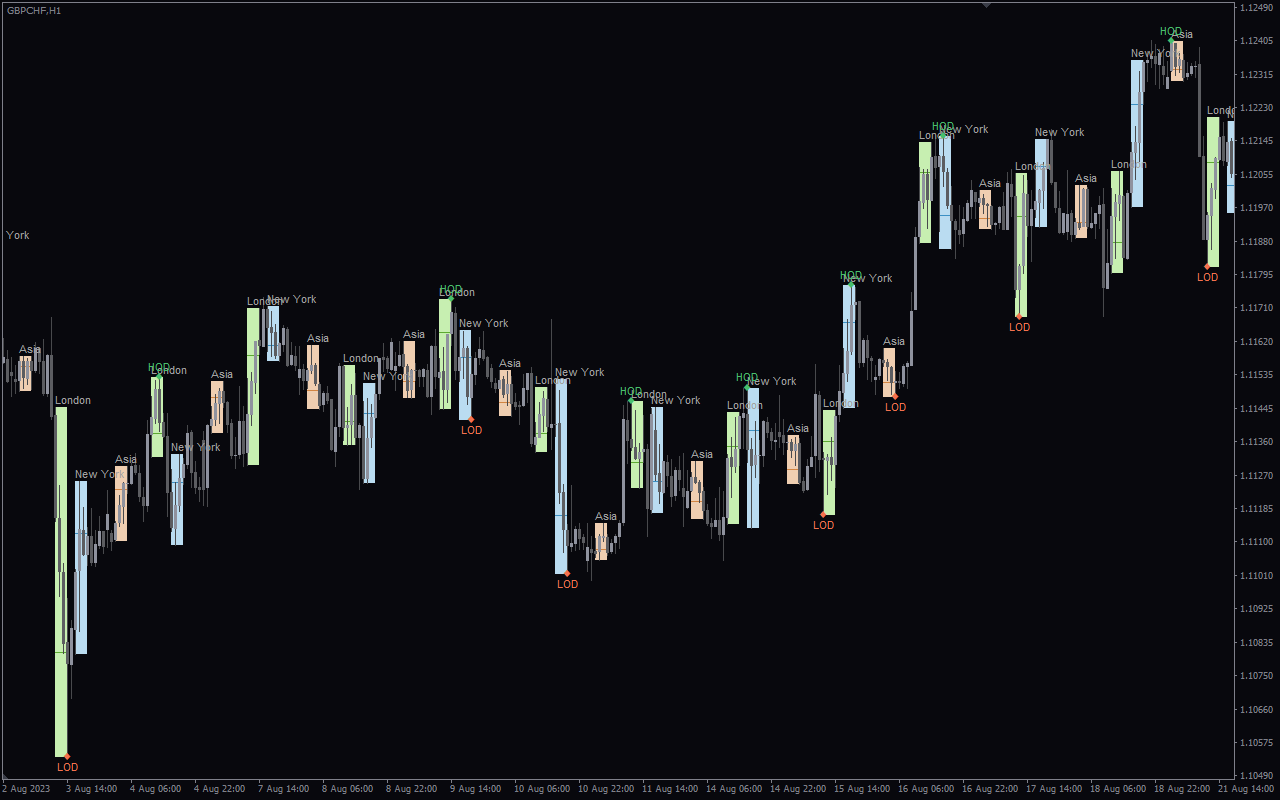
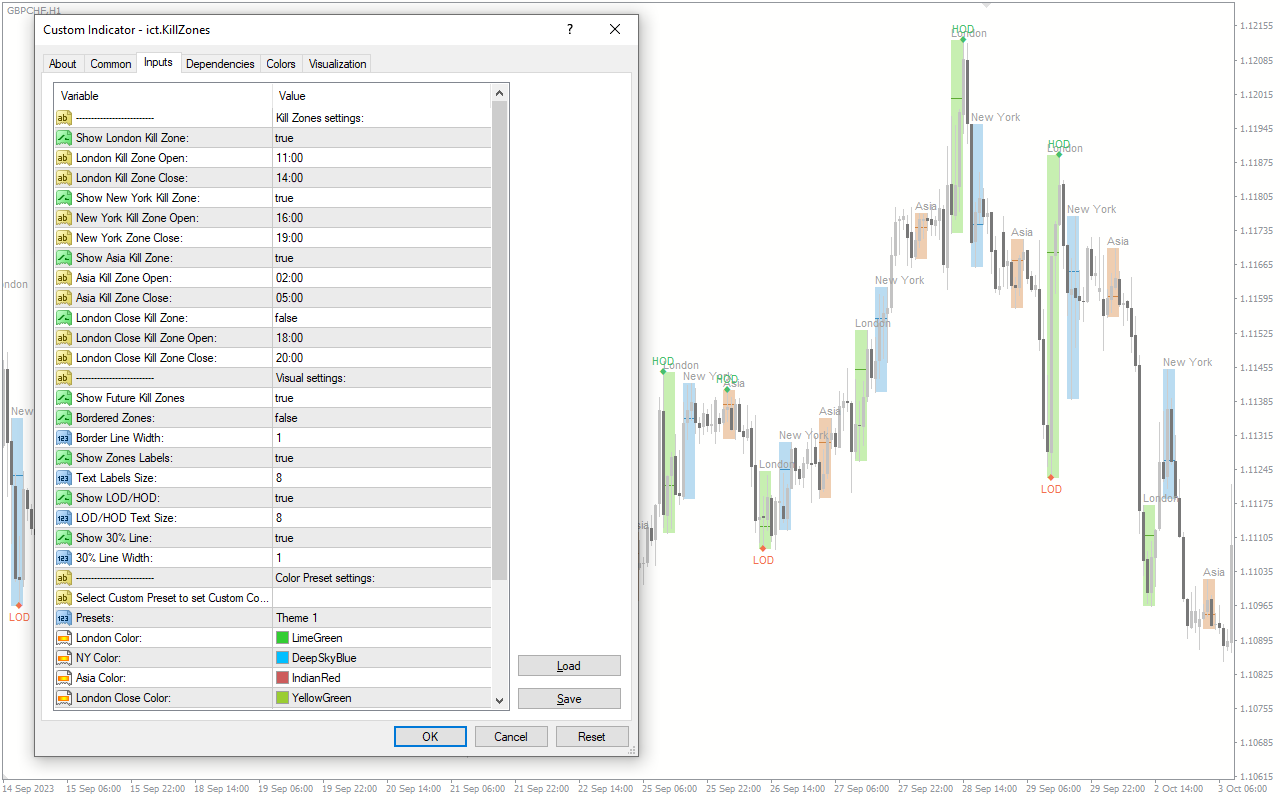

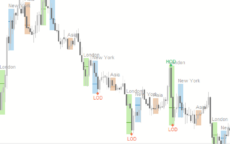


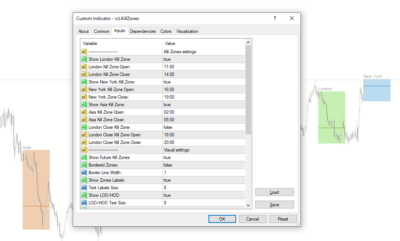
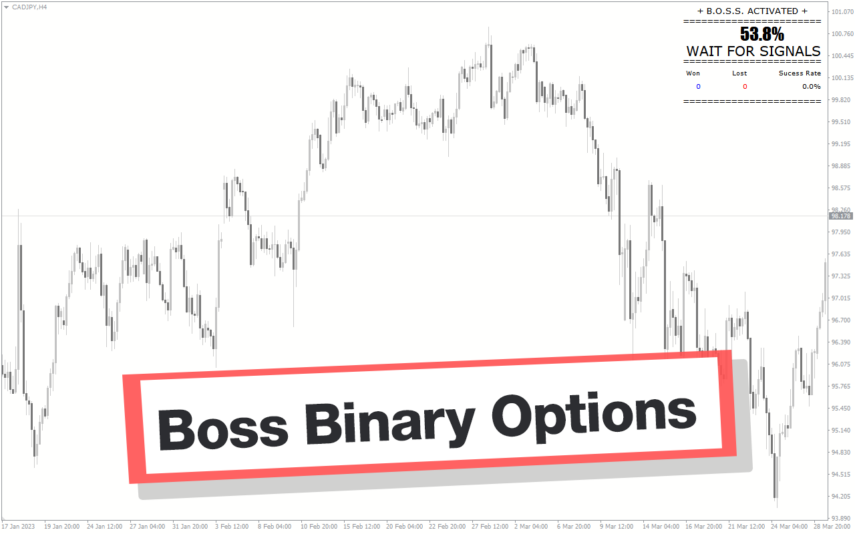
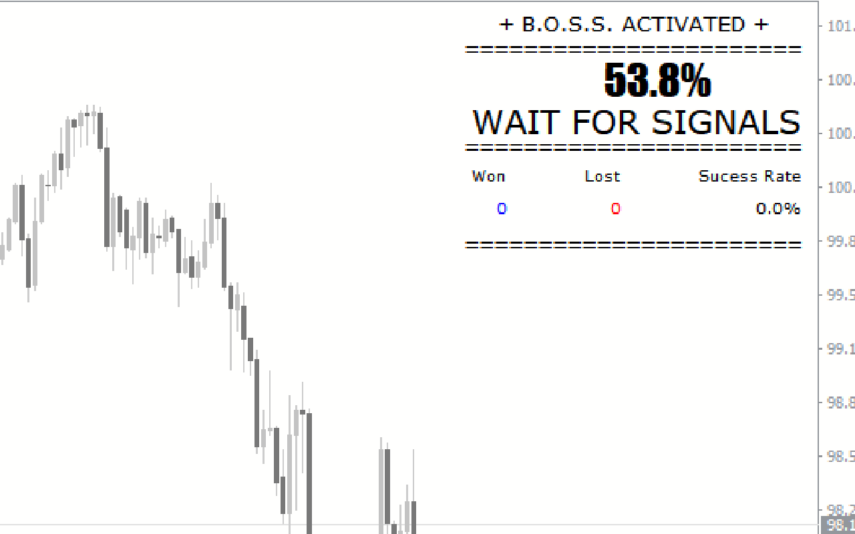
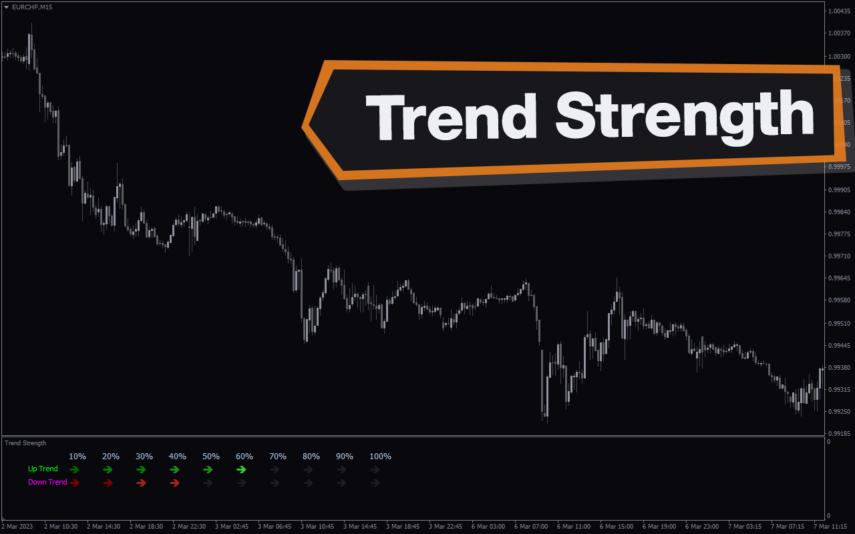
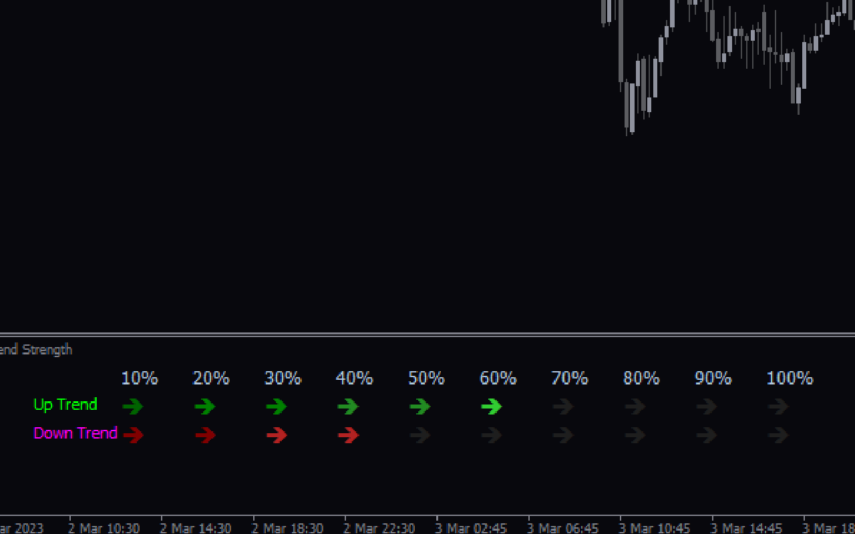
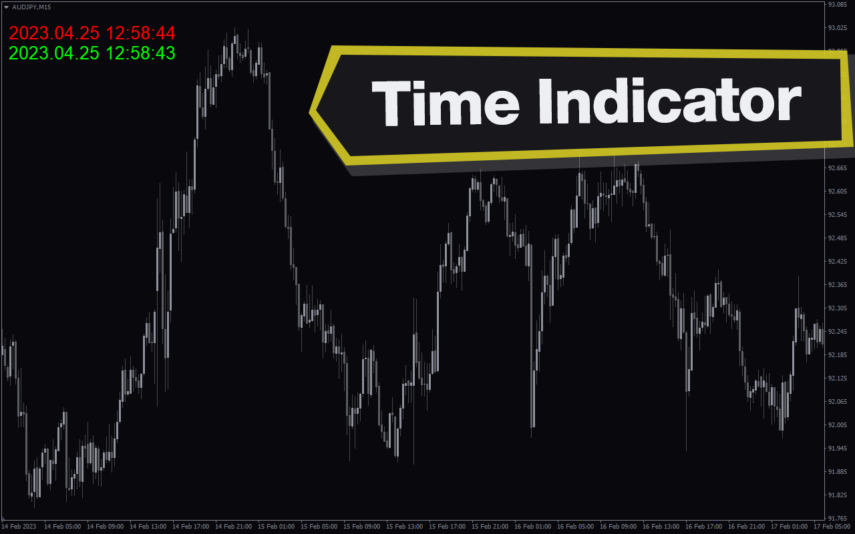
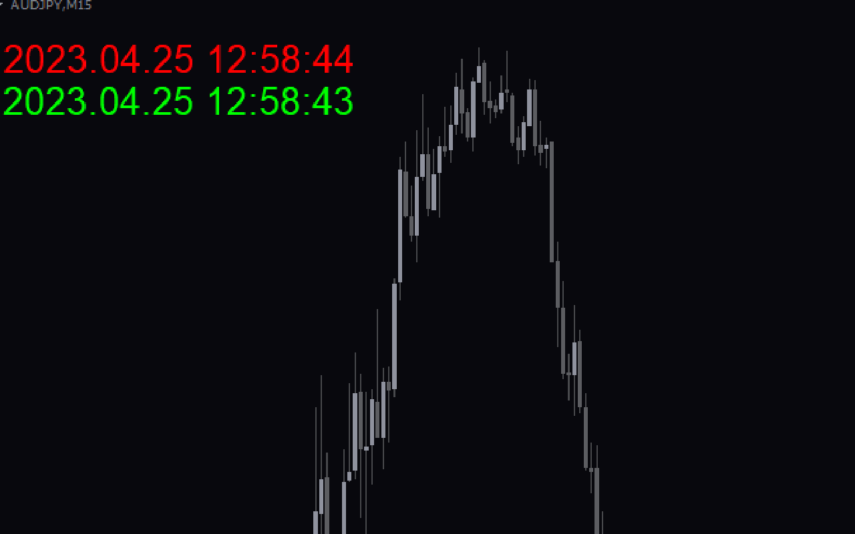
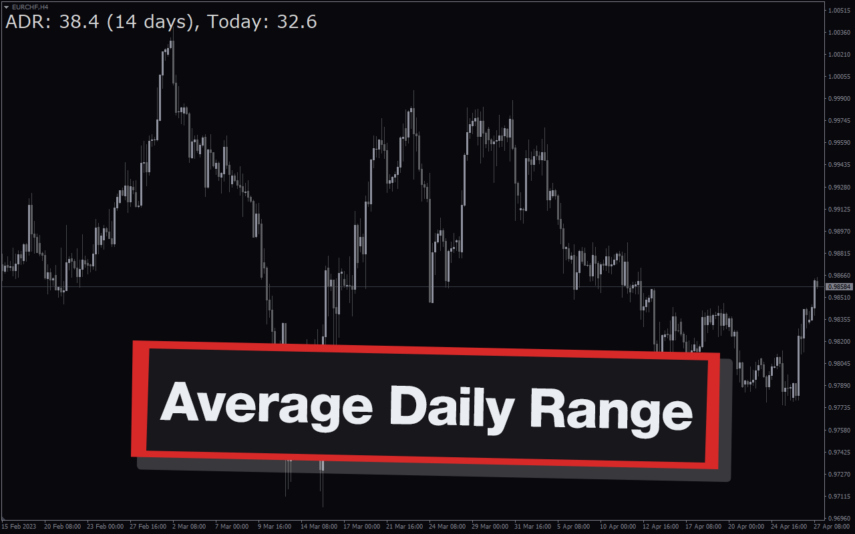
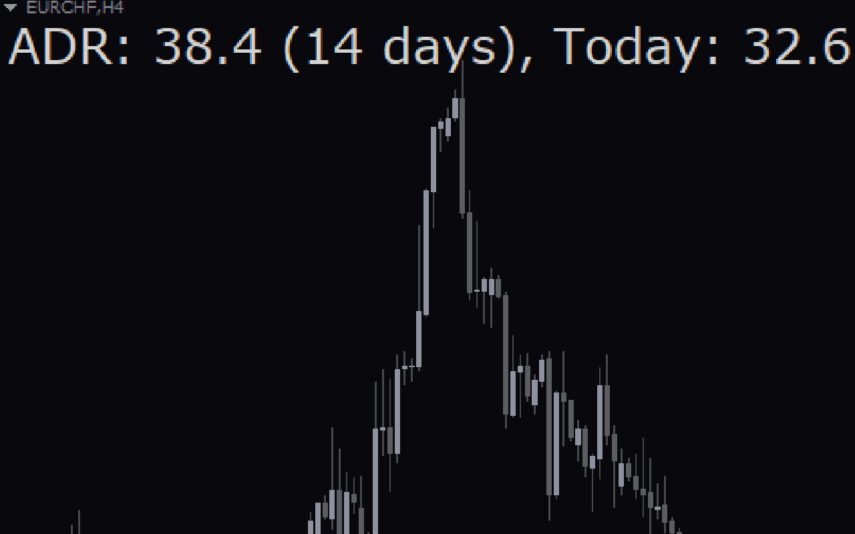





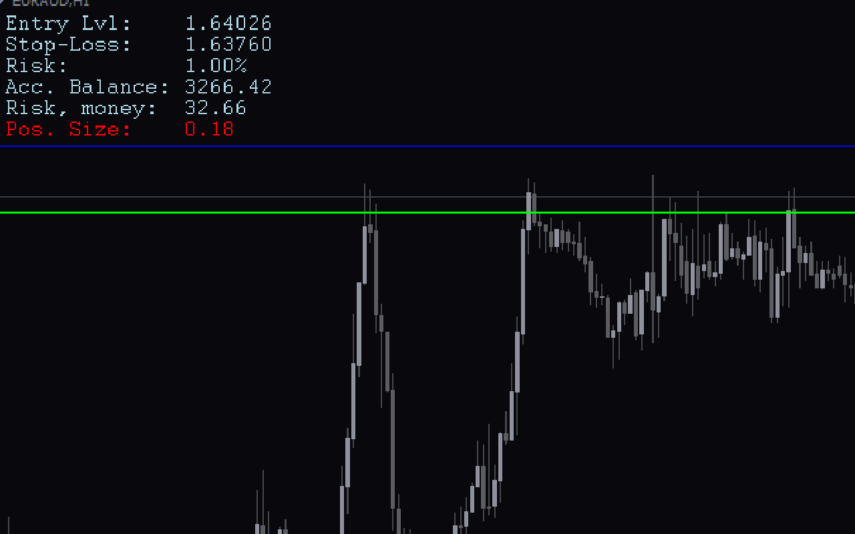
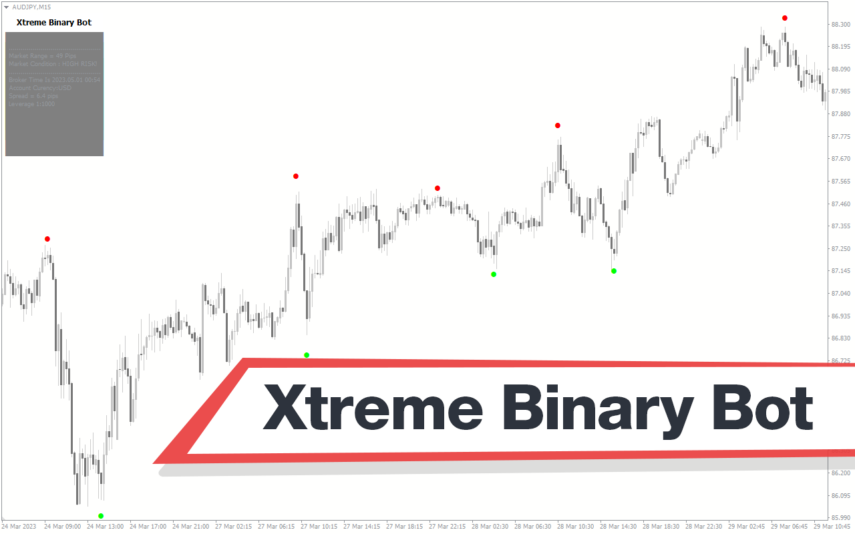
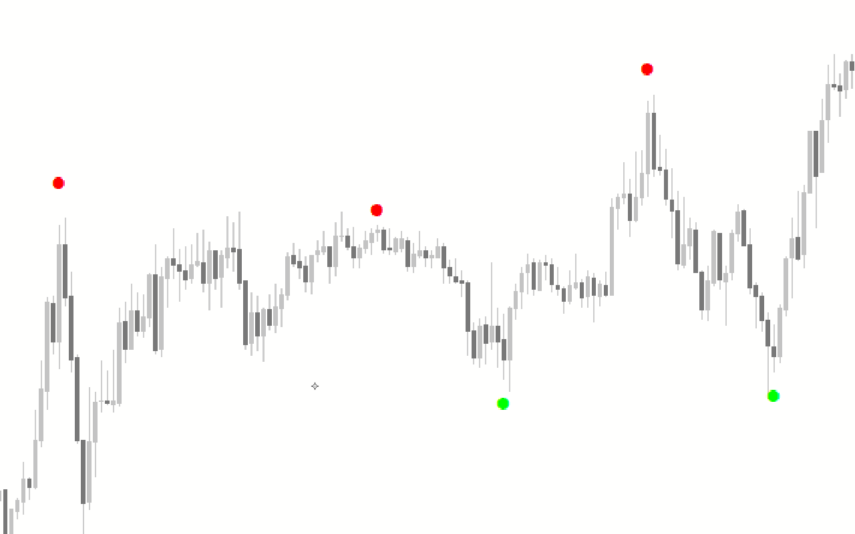
Reviews
There are no reviews yet.