Looking for a useful forex indicator for your MT4 platform? Look no further than our popular free Buy Sell Signals indicator. This indicator is designed to help traders spot potential buy and sell opportunities in the forex market. The Buy Sell Signals indicator works by analyzing price movements and identifying key levels where traders can enter or exit a trade. It uses a combination of technical indicators to generate accurate buy and sell signals, helping traders make informed decisions. To use the Buy Sell Signals indicator, simply add it to your MT4 platform and wait for a signal to appear. When a buy signal is generated, it’s time to enter a long position. Conversely, when a sell signal is generated, it’s time to enter a short position. With its user-friendly interface and reliable signals, the Buy Sell Signals indicator is a must-have tool for any forex trader.
MT4
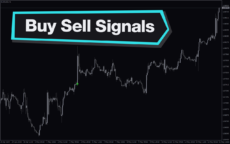
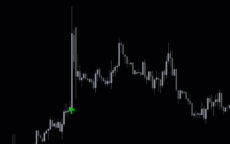

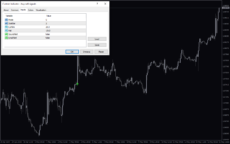
Buy Sell Signals
The Forex Indicator is a popular and useful tool for MT4 traders looking for free buy and sell signals. This indicator analyzes market trends and provides clear entry and exit points for trades. Traders can easily integrate it into their trading strategy to make more informed decisions. It’s simple to use and a valuable resource for forex traders of all levels.
| Indicator Type | |
|---|---|
| Trading Style | , |
| Timeframe | , |
| Platform |
0
People watching this product now!
Category: Signal
Downloads -
Description
Reviews (0)
Be the first to review “Buy Sell Signals” Cancel reply
How to Install
How install MT4/5 indicator in the terminal?
To install an MT4/5 indicator in the terminal, follow these steps:
Download the indicator file (.ex4 or .mq4/.ex5 or .mq5) to your computer.
Open the MT4/5 terminal and click on “File” in the top left corner.
Select “Open Data Folder” from the dropdown menu.
In the window that opens, double-click on the “MQL4/5” folder.
Double-click on the “Indicators” folder.
Drag and drop the indicator file from your computer into the “Indicators” folder.
Close the data folder window and restart the MT4/5 terminal.
The indicator should now be available in the “Navigator” window on the left-hand side of the terminal. Simply double-click on the indicator to add it to a chart.
Note: If the indicator is in a .zip file, you will need to extract it first before following the above steps.
And if asks to confirm DLL?
If the indicator you are installing requires access to external Dynamic Link Libraries (DLLs), you may see a pop-up message asking you to confirm the use of DLLs.
DLLs are external libraries that contain code that can be used by other programs. In the case of MT4/5 indicators, they are often used to perform complex calculations or connect to external data sources.
If you trust the source of the indicator and want to use it, click “Yes” to confirm the use of DLLs. If you are not sure or do not trust the source, click “No” to cancel the installation.
It’s worth noting that some indicators may not work properly without access to their required DLLs. If you choose not to allow access to DLLs and the indicator does not work as expected, you may need to reinstall the indicator and confirm the use of DLLs to get it to work properly.
Related products
Super Arrow
The Super Arrow Indicator is a forex tool for MT4 that generates high-probability trading signals by using multiple indicators such as Moving Averages, Relative Strength Index, Bollinger Bands, and Magic Filter. It filters out false signals and provides good trade signals by combining these indicators.
RSI Divergence
Enhance trading precision with the RSI Divergence indicator. Overcome signal challenges by leveraging divergence signals, which is vital for identifying potential market reversals. Customize settings, draw trendlines, and receive alerts for good trading decisions. Explore the power of the RSI Divergence indicator in assessing market conditions.

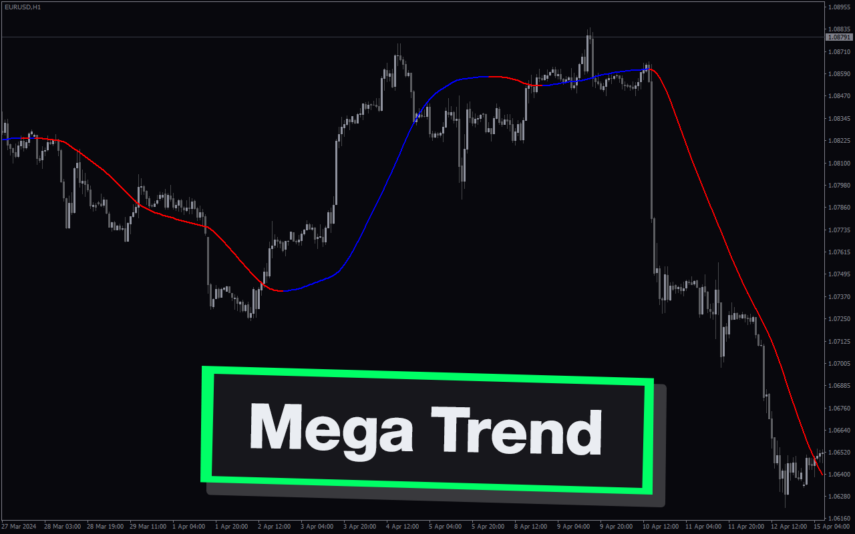
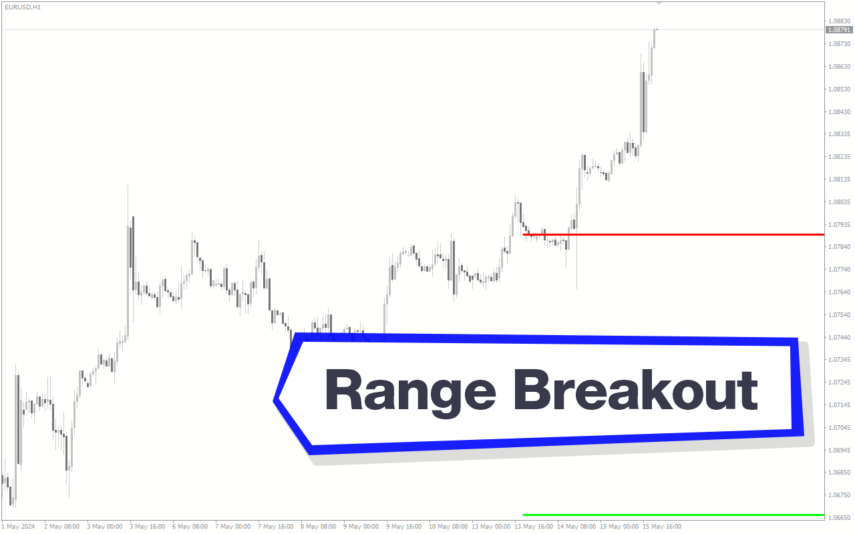

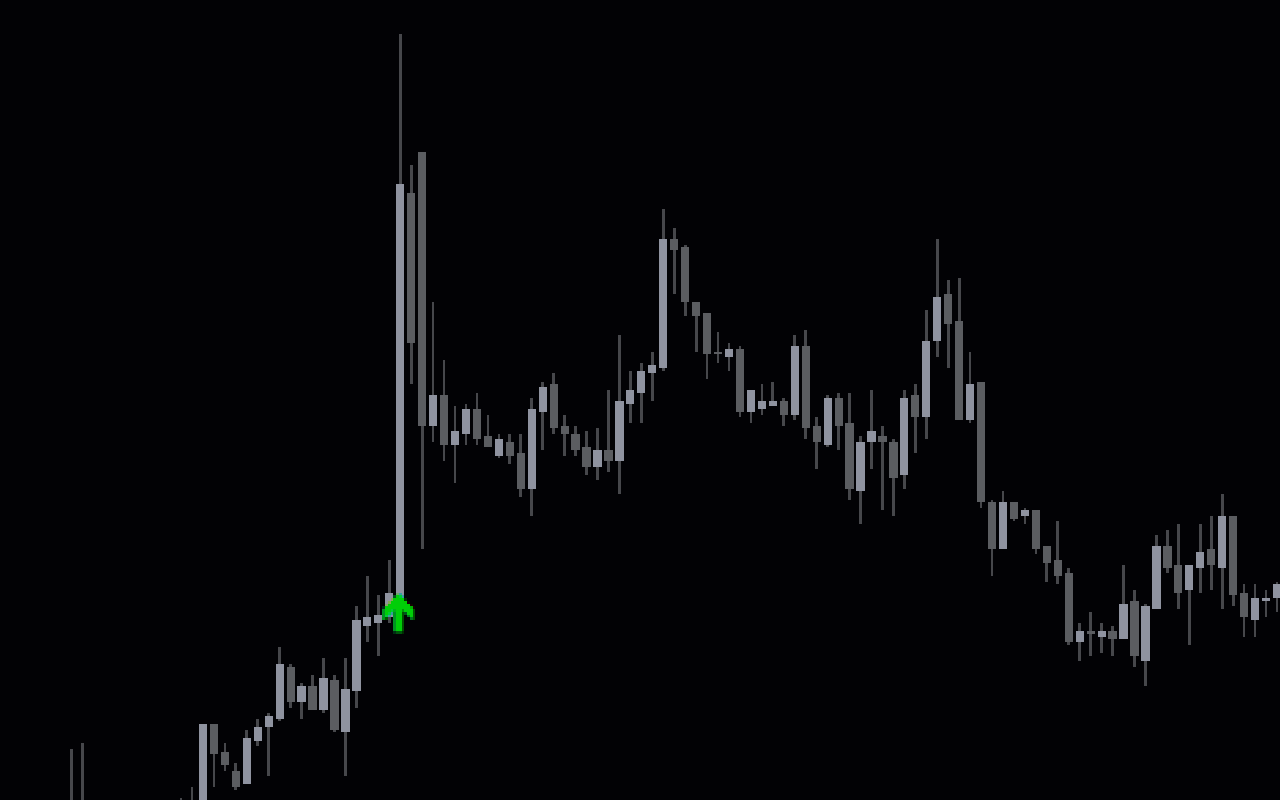



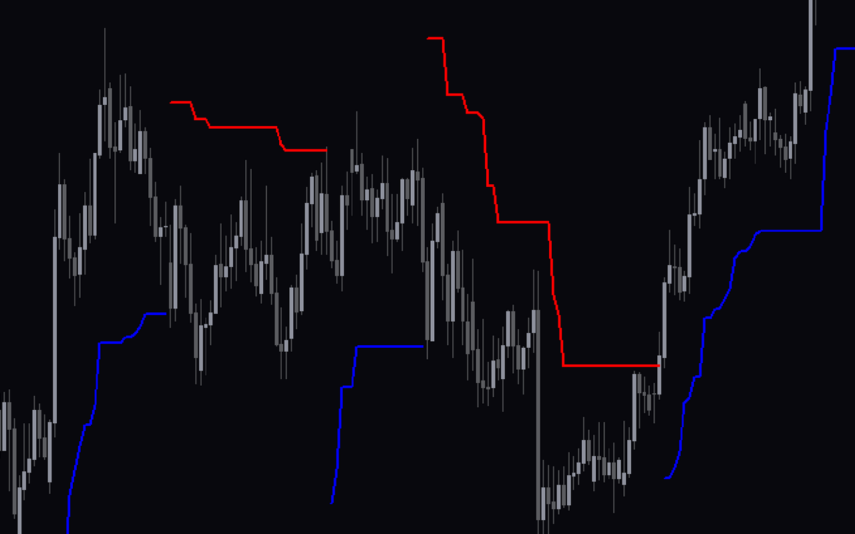
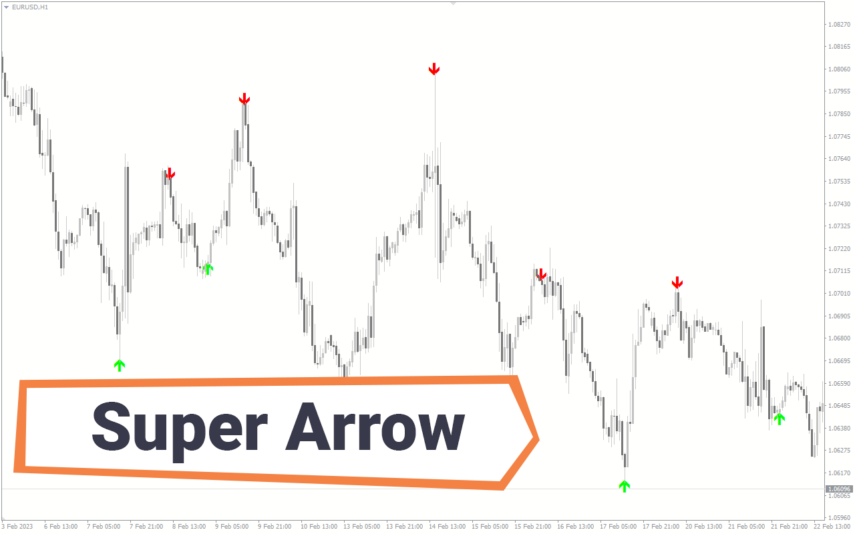
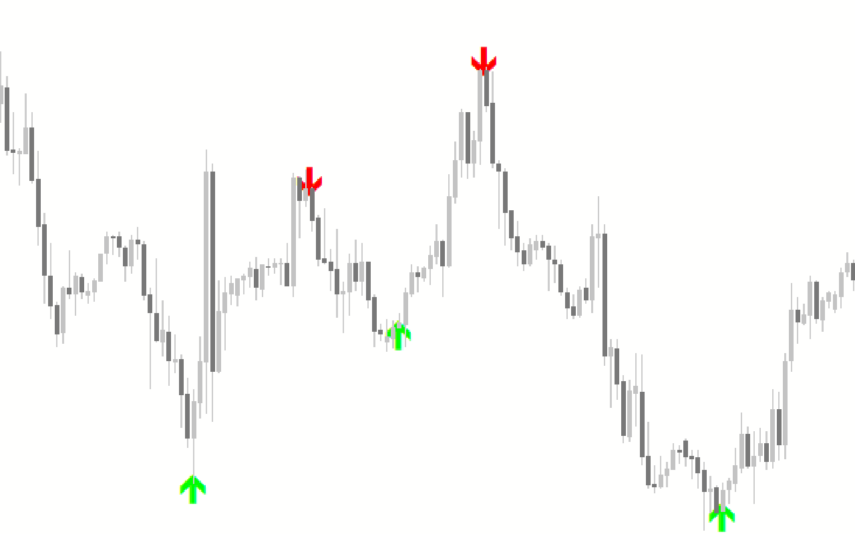

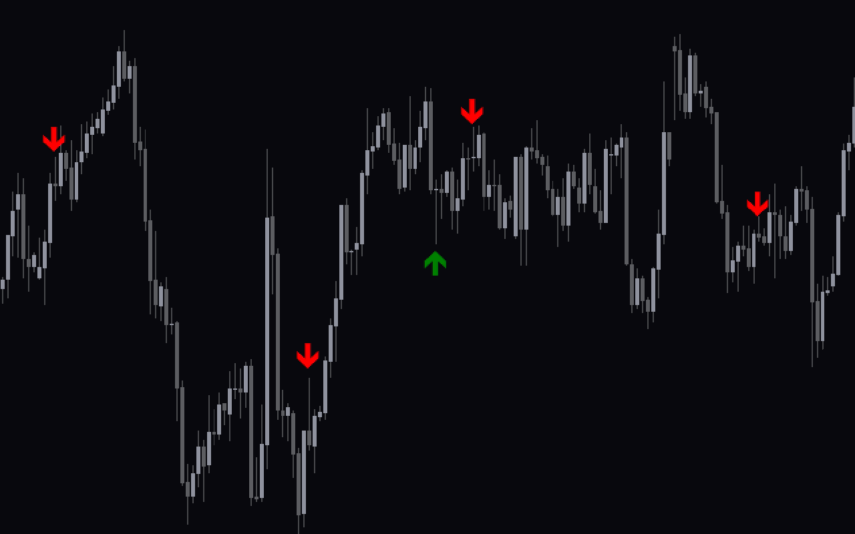
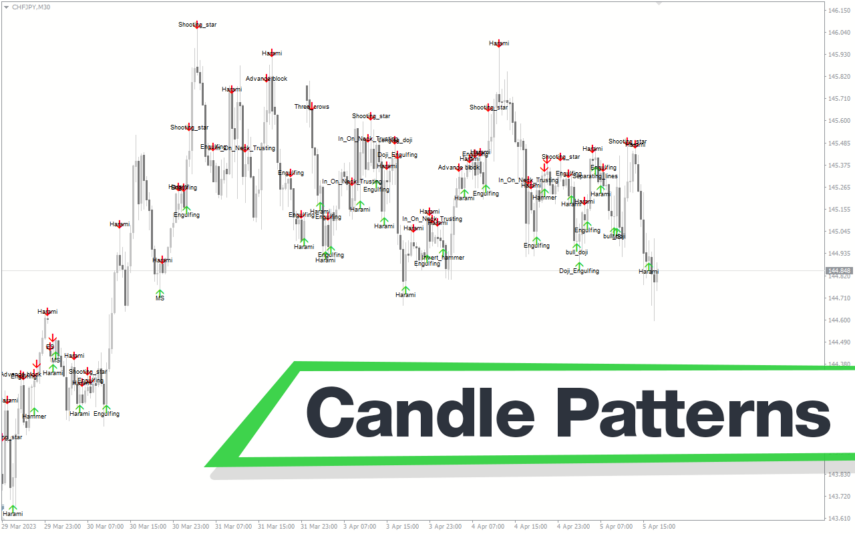
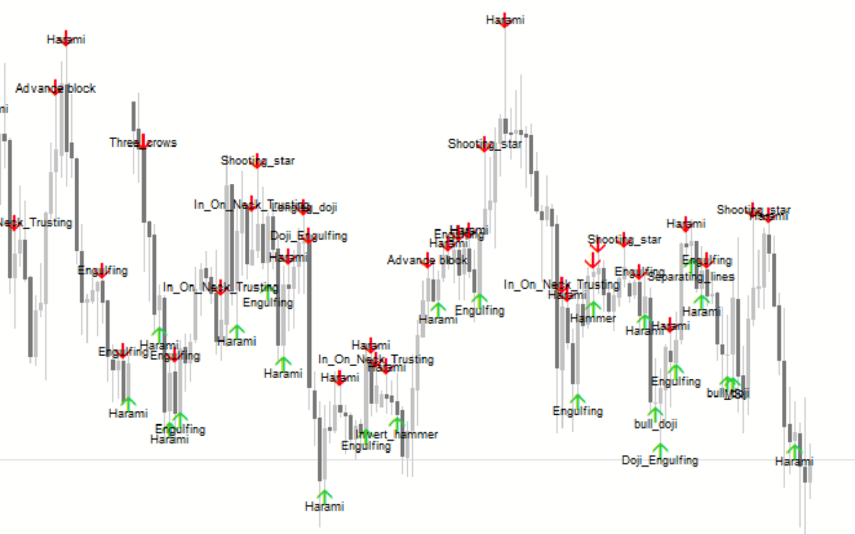

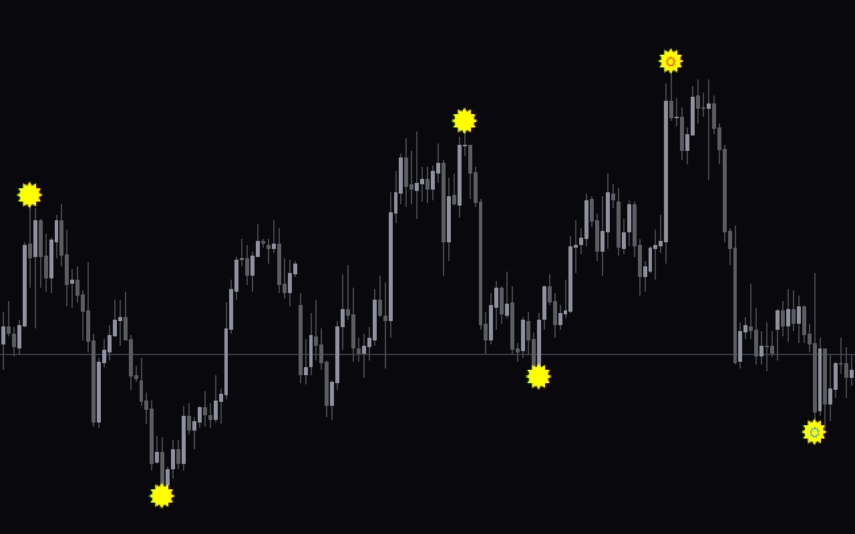
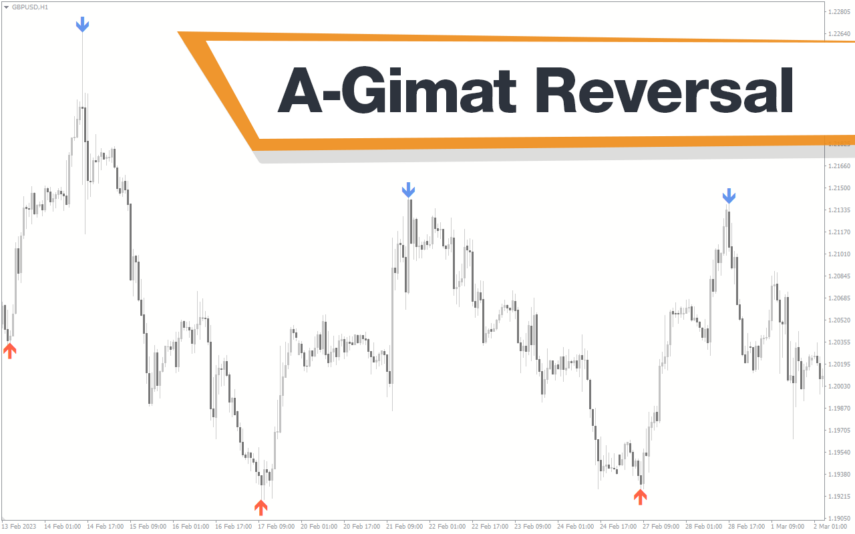
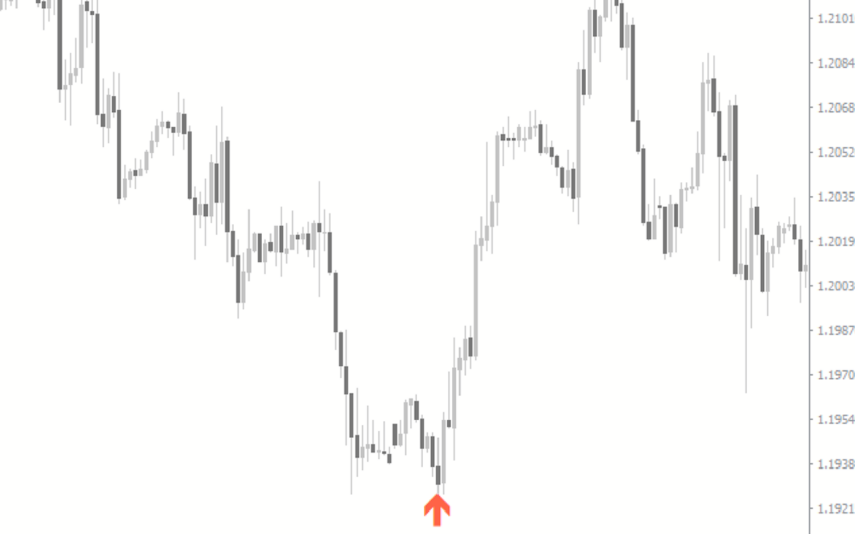

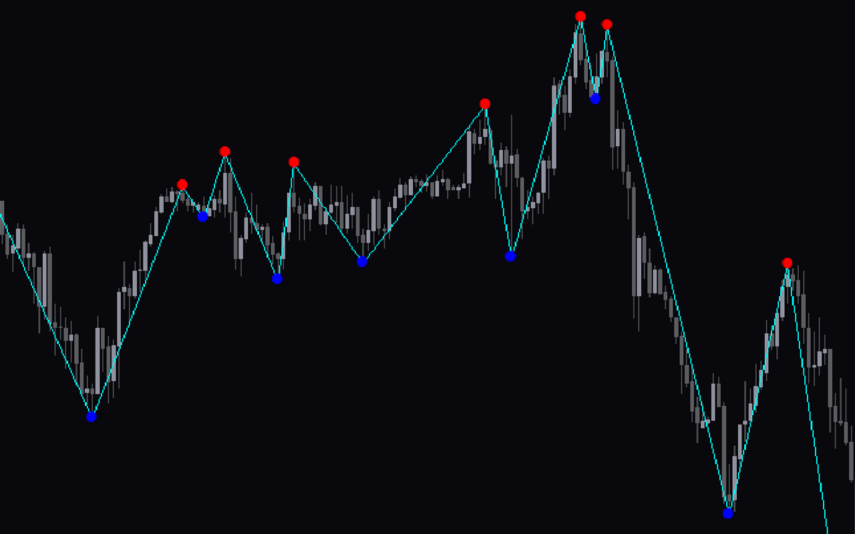
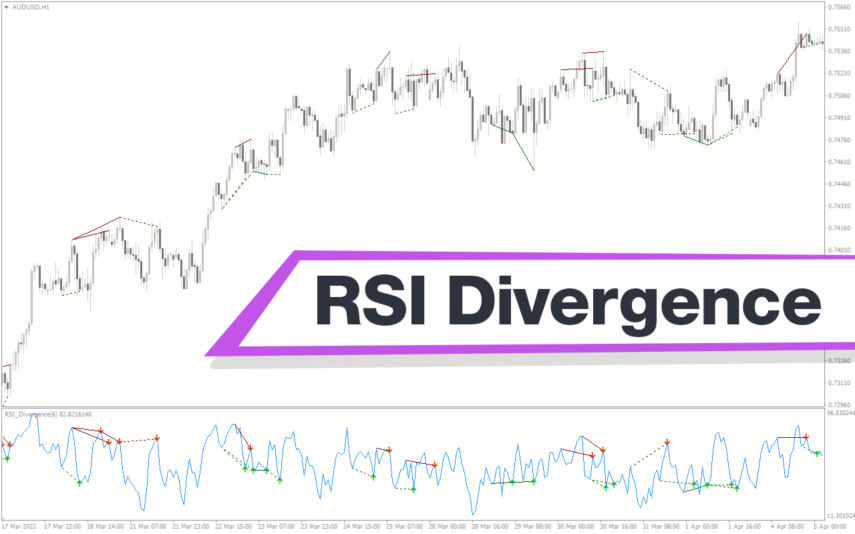
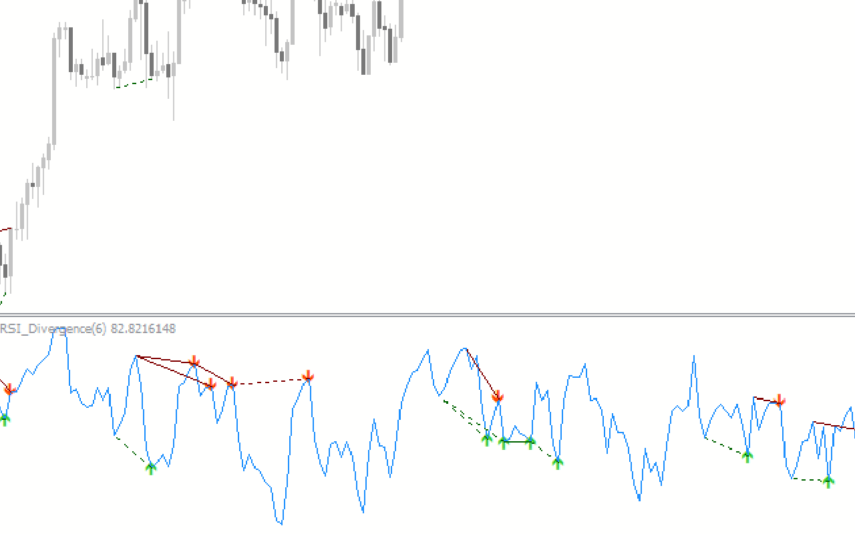
Reviews
There are no reviews yet.